The Challenge Mode of the module is best thought of as the “final exam” which covers all the decks in that module. The Challenge runs through the Practice Mode of each deck in random order and requires the learner to demonstrate mastery of the content by completing every practice deck within a certain time limit and without making more than a set number of mistakes.
By default, the Challenge mode for every module has three levels: Novice, Apprentice, and Master. Each level has decreasing time limits and fewer allowable mistakes. Every level, however, is completely configurable in the Challenge Settings view.
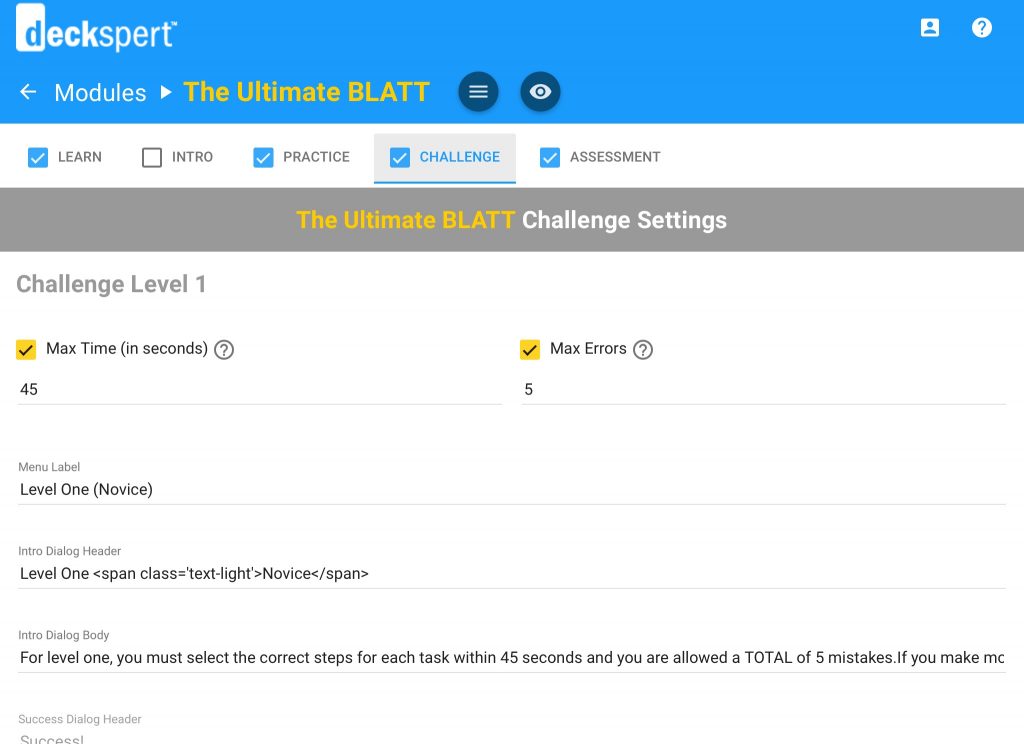
The Max Time setting at the top of the screen shot controls the amount of time the learner has to complete the deck practice. For a simple procedure, 45 seconds should be enough. If the procedure (or hotspot system simulation or dialogue) is more than a few steps, however, you should consider increasing the time to 60 or 90 seconds.
You can also disable the timer completely for any level by deselecting the box next to Max Time.
The “Max Errors” field controls how many mistakes are allowable in the Challenge as a whole before the learner fails and must retake the level. Again, depending on the number of decks in the module and their complexity, this number should be adjusted to maintain a difficulty level that is reasonable for the average learner. As the designer, you must decide what level of mastery is both desirable and practically achievable.
The rest of the fields in the Challenge Level settings contain the onscreen messages to the learner. Make sure to update these instructions when you change the time or error settings so the learner will not be confused or misled.
Adding/Deleting Challenge Levels
You can reduce the number of levels in the challenge by deleting the highest one (i.e. from the bottom up). For example, when you delete Level Three, shown below, you will then be able to delete Level Two.
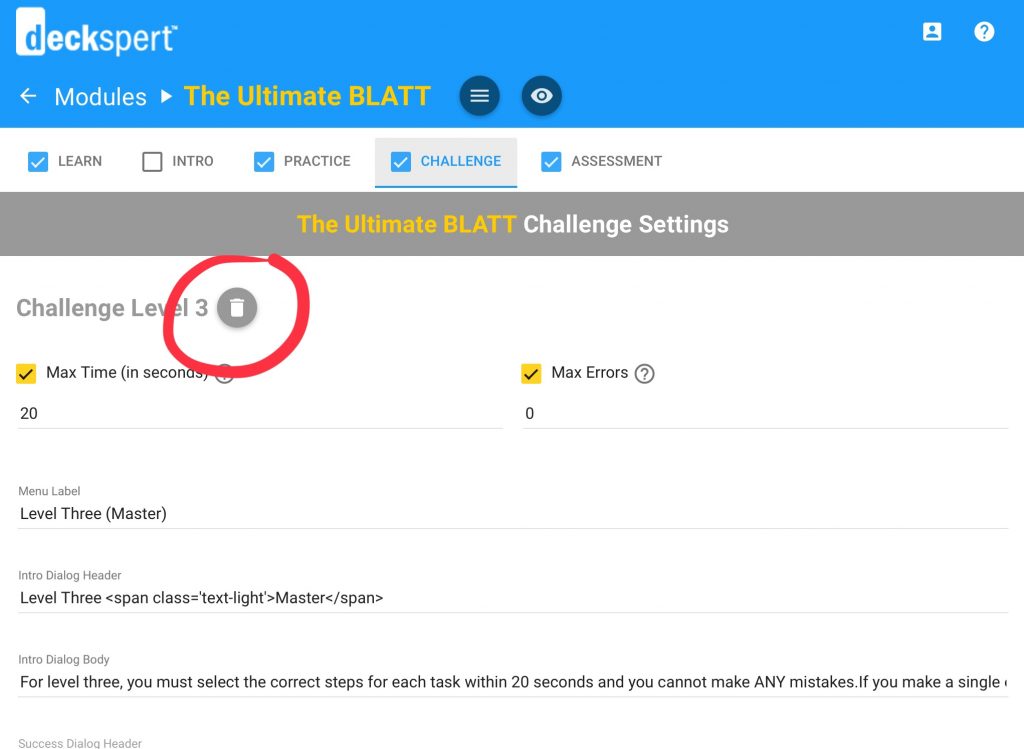
The challenge always must contain at least one level. If your intention is to disable the Challenge Mode entirely, you can do that by unchecking the box on the Challenge tab in the Module View (see Enabling and Disabling Training Modes above).
To add a Challenge Level, scroll down to the bottom of the screen, and you will see the Add button:
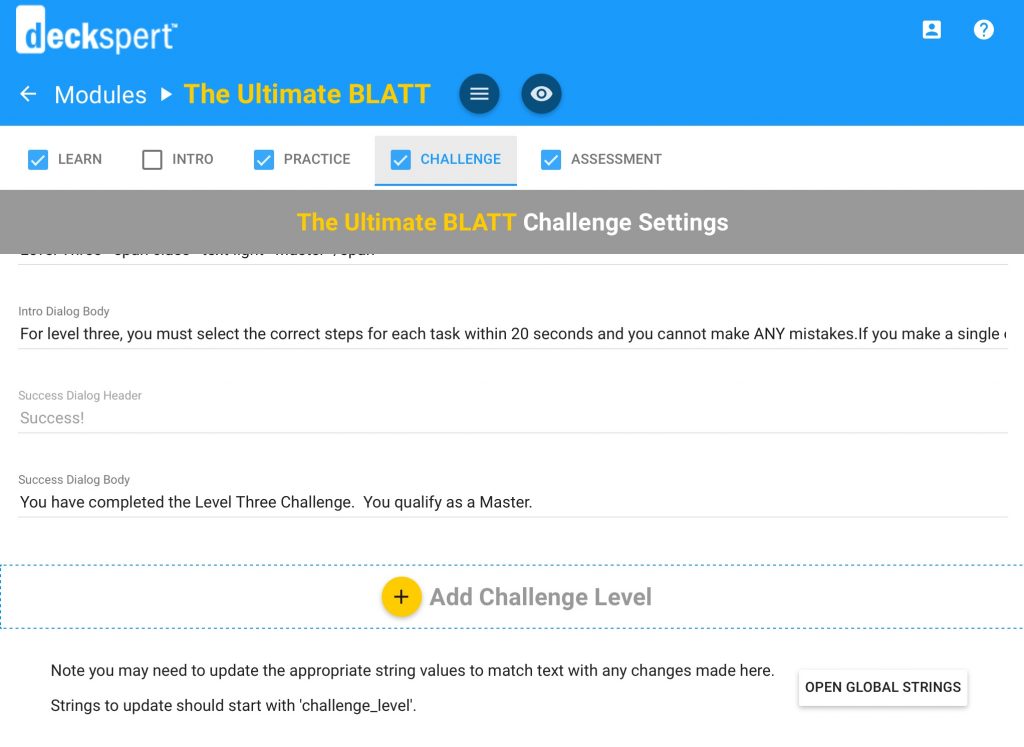
When you click the Add Challenge Level button, you will see the new level appear at the bottom of the list:
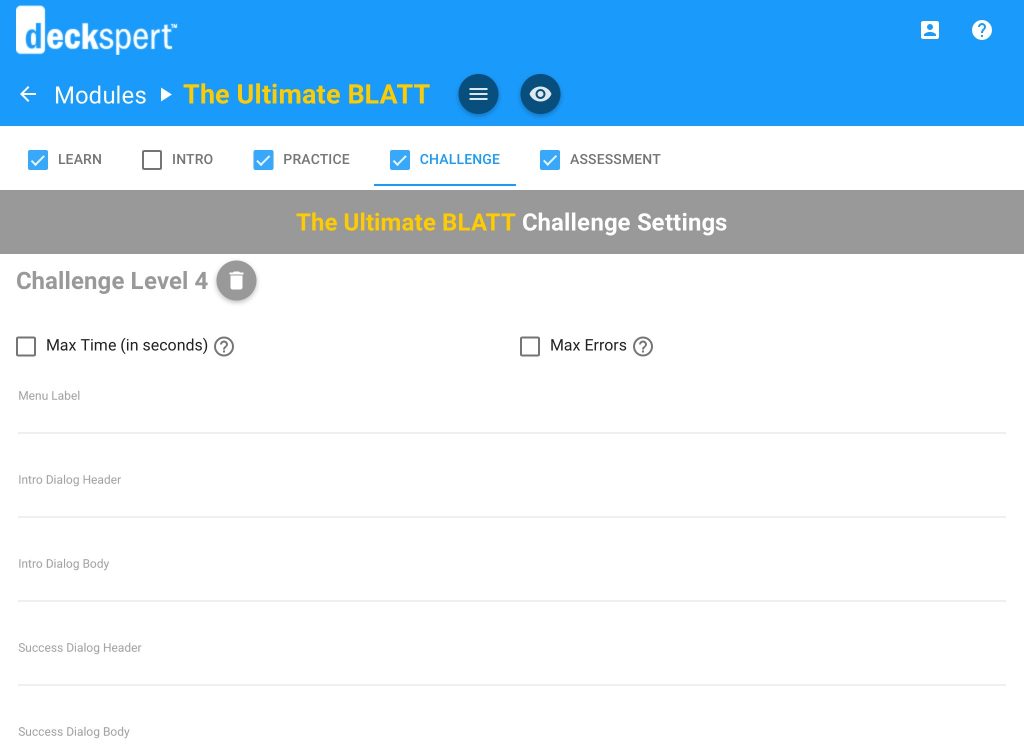
If the new level is higher than 3, you will need to fill in the message fields to describe the level and its requirements to the learner. Follow the example of the lower levels as you complete these fields. If the level is lower than 3 (for example, you have deleted and then re-added Level Three), you will see that the default messages will appear in these fields, as before.
Pro Tip: It is not recommended that you have more than three Challenge Levels. In fact, in most cases, two, or even just one will suffice. It all depends on the level of mastery you want to require from your trainees on this subject matter. If the challenge is used in combination with an assessment, it makes less sense to create a highly difficult challenge since the real goal is to have the trainee demonstrate the actual skills in the real world.
Whenever you add or delete a level, or edit an existing level’s settings, it very important to you review the message fields to make sure they accurately reflect the current Challenge Level settings. Otherwise, you will confuse your learners and possibly cause performance problems in their attempts to complete the module.