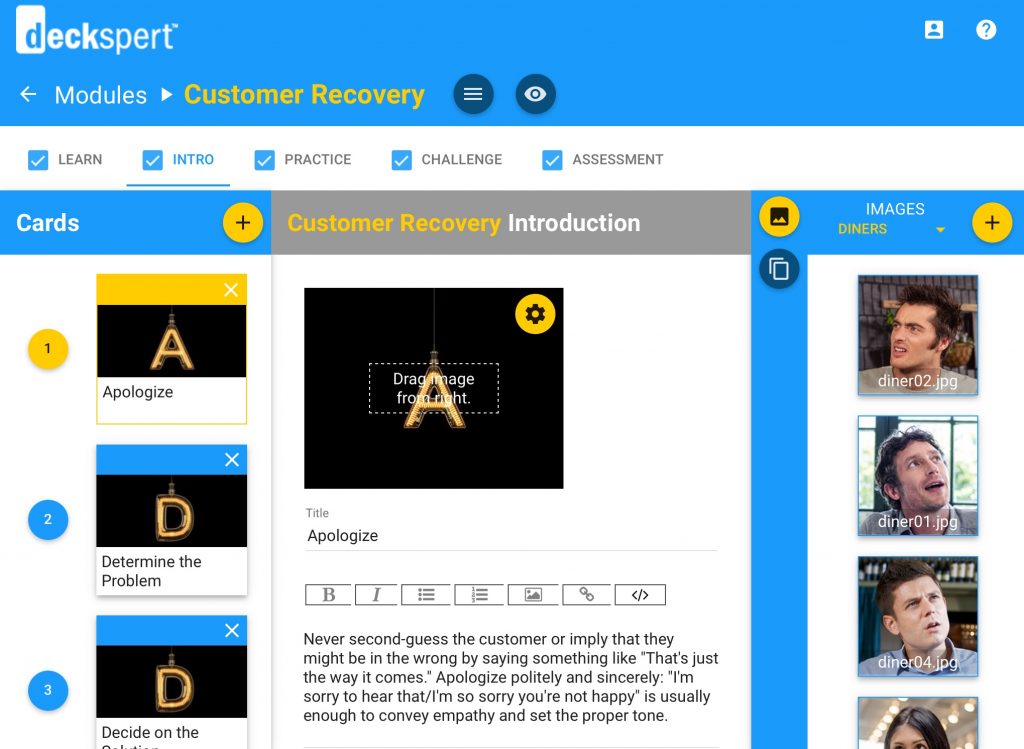When you click into a module and go into the Module View, you will see a series of tabs along the top of the screen. These tabs correspond to the module menu that the learner will see in the published version.
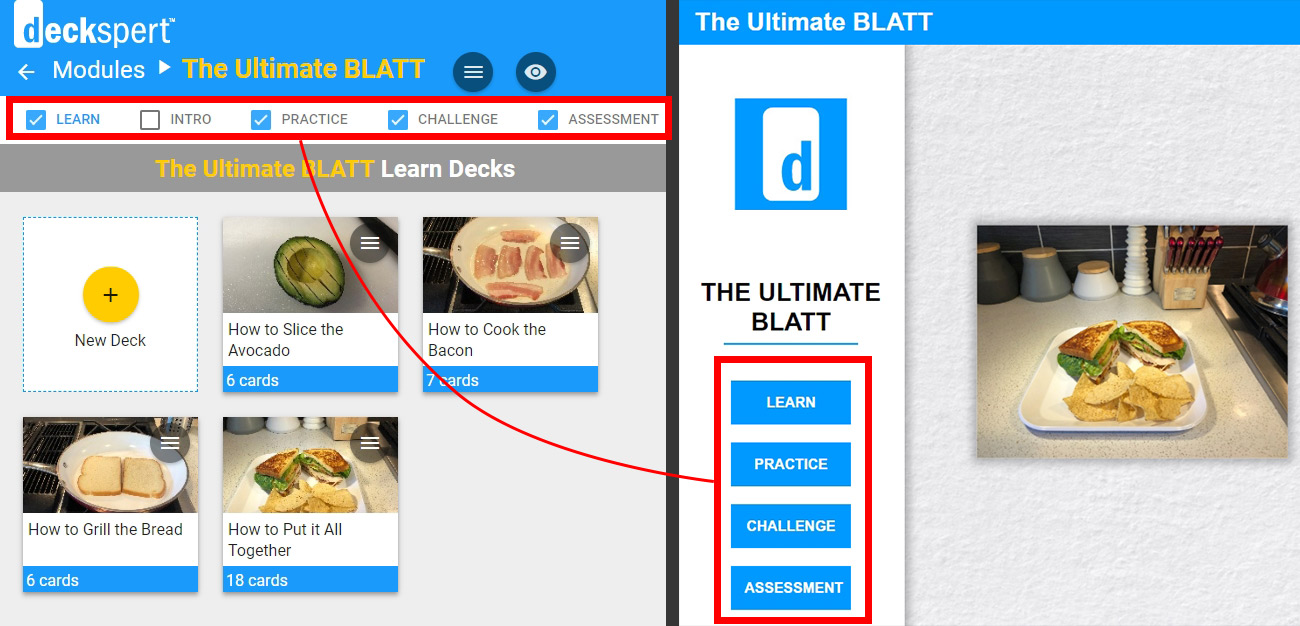
To enable or disable any of these sections, simply click the checkbox next to the tab label. Note, for example, that no Intro currently appears in the Learner view of the module; note also that the Intro checkbox in the editor view is unselected.
These checkboxes can be selected and deselected without impacting anything you have done in any of these sections. In other words, you can update the assessment settings, remove the assessment temporarily from the module by unchecking the corresponding box, and then re-enable it later without losing any of the changes you had previously made.
Adding an Intro Deck
For some modules, you may want to provide the learner a general introduction to or overview of the topic before getting into the actual training scenarios themselves. For example, in our Customer Recovery dialogue module, the Intro deck establishes what the recovery method is through a series of informational cards, and the module itself presents several customer interaction scenarios to demonstrate how that method is applied in specific situations.
To add an intro deck to the module, click the box next to the Intro tab to select it. Then click the Intro tab to display the intro card editor screen. From there, it is simply a matter of using the familiar card editor interface to create the deck itself.