Quick Links:
Design Considerations
Creating a new module in Deckspert is a very simple operation, technically: click the New Module button, fill in the fields in the pop-up window, and click Save (see the next section below for more detail). However, before you create a brand new module, you should have a clear idea of what the module is intended to accomplish from a training perspective.
Here are a few things to consider before you start:
- What type of module will work best? If you are unfamiliar with the five activity types Deckspert offers, refer to the Activity Types section of this User Guide and take a look at the Samples & Demos offerings in the Support Center. Choosing the correct activity type for the skills or content you want to cover is the first priority.
- Have I defined a logical grouping of tasks/content that will make sense to the learner and their job role? The grouping of decks in the module should clearly and intuitively correspond to a well-defined set of job tasks: the procedures associated with Starting or Closing a Shift, for instance, or the set of guidelines for Personal Appearance and Hygiene. Trying to cover disparate subjects in a single module will lead to problems both for you, the author & designer, and for the end-user.
- Will the size of the module be manageable? If your module ends up having more than 10 decks, it will likely be difficult or daunting for your learners to finish it. If your module needs to cover a large amount of content, you might consider deploying it as performance support first, and then create a smaller module for training and assessment purposes. For example, a module containing
- How will the learner complete the module? Another way to think about this question is to consider precisely what is necessary for the trainee to demonstrate competence and/or mastery of the topic? Does the module require the learner to be assessed on specific skills by an external evaluator (i.e., via the Assessment Mode) ? Or is the module more knowledge-based, such that passing the Challenge alone is enough to achieve “completion” of the training objectives?
Once you have answered the above the questions, you will be much better prepared to create a module that will serve your learners and your training objectives much more efficiently.
Creating a Module: Step-by-Step Guide
For demonstration purposes, we will go through the steps of creating a module called Kids’ Menu, containing procedures for preparing the items in that category.
- Click the New Module button on the Home Page.
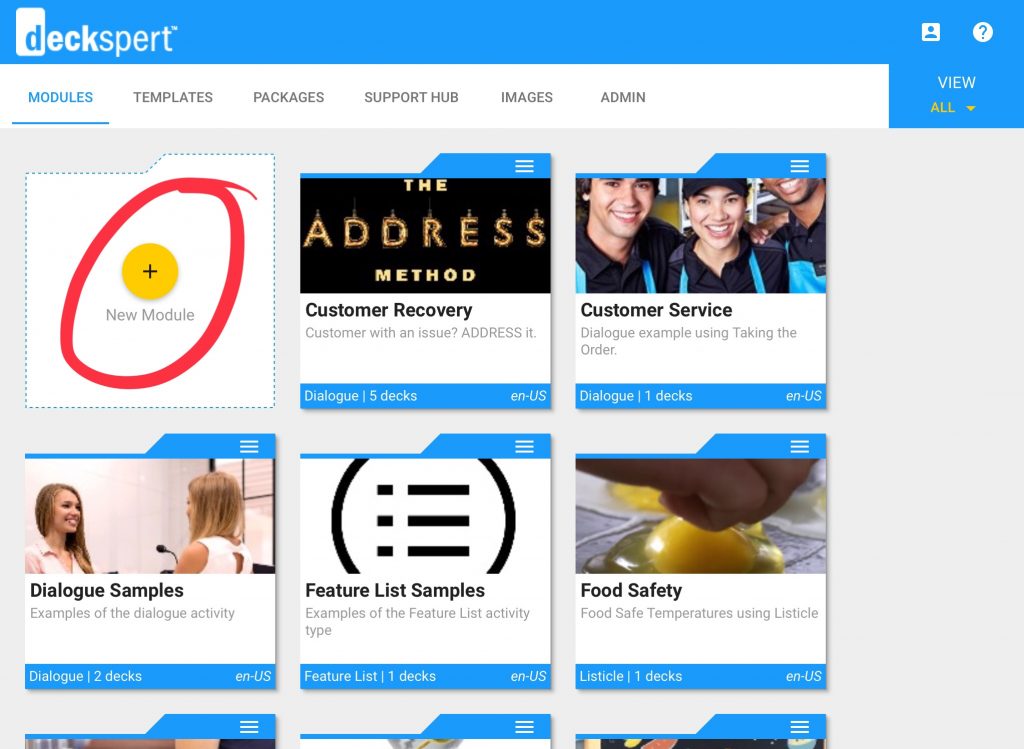
New Module Button on Home Screen - In the Module Settings pop-up, add your title. [Required]
- Select your language from the Locales drop-down menu. [Required]
- Add a brief description of the module contents. [Optional]
- Select the module type. [Required]
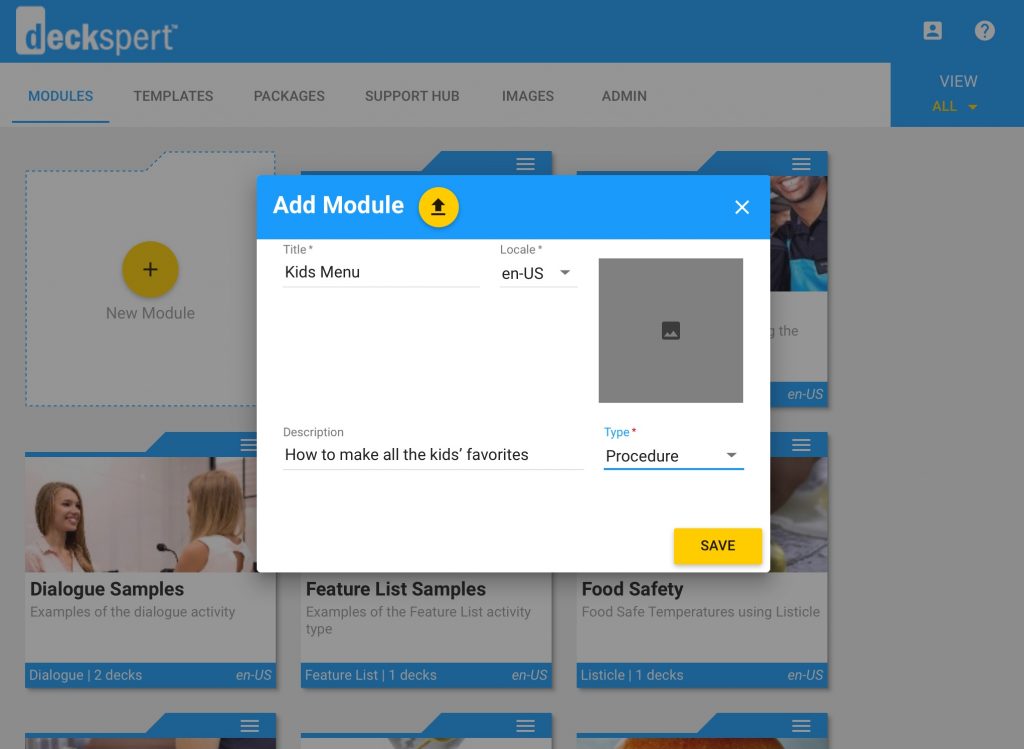
Module Settings, Complete - To add a cover image, click the Image Box to open the image chooser, click the Add button, and navigate to the image file from your local photos folder (iPad shown below — a Browse window will open on your laptop):
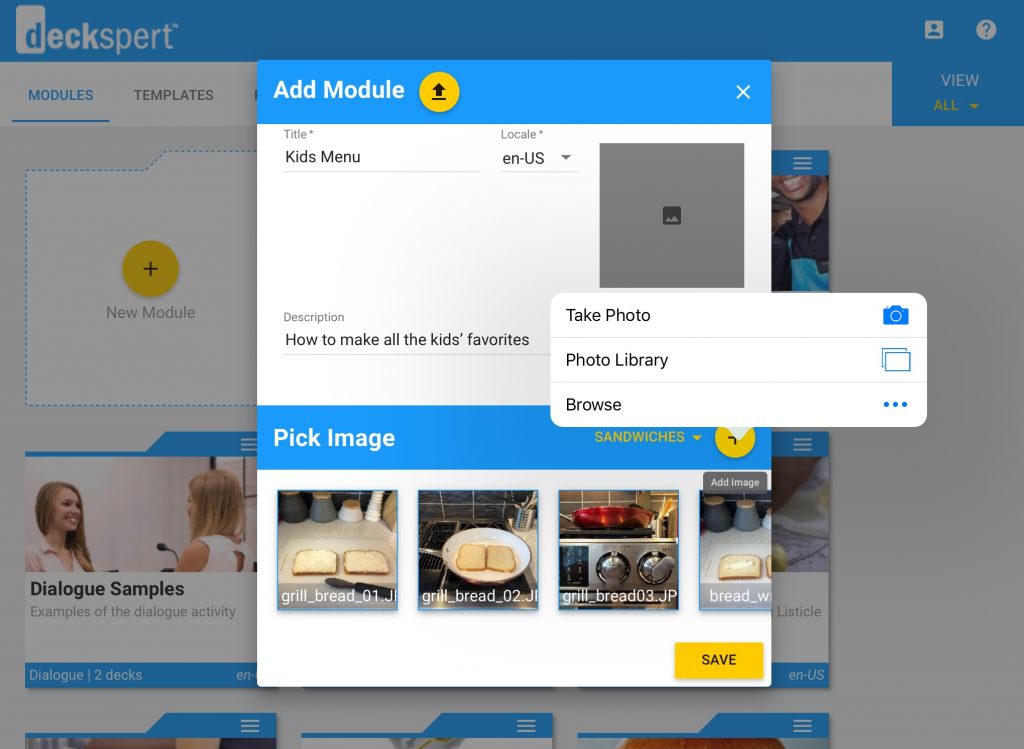
Add an image to use as a module cover photo (iPad) Alternatively, if you already have the image you want in your Deckspert Image Library, you can select it by scrolling horizontally through your options and clicking your choice. Use the Category drop-down to filter your options. [Image optional]
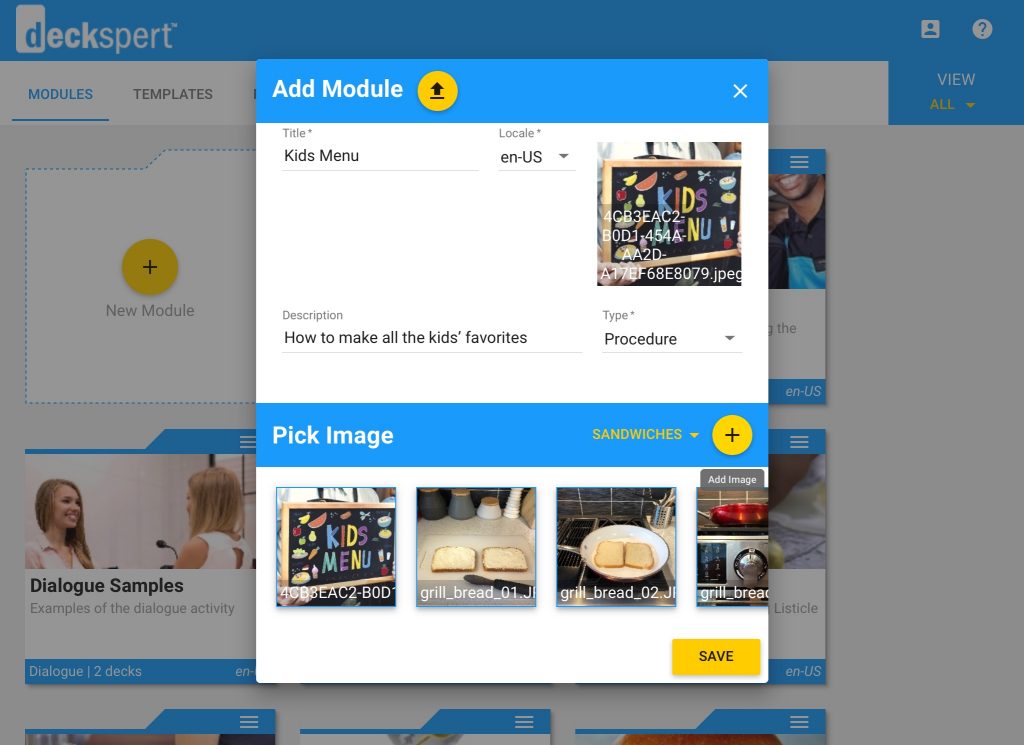
Module image selected - Click Save.
You will now see your module appear in the list on the Home Screen (Modules View). To change any of your settings at any time, first click on the module’s context menu:

Then click Edit Settings to launch the Module Settings window.
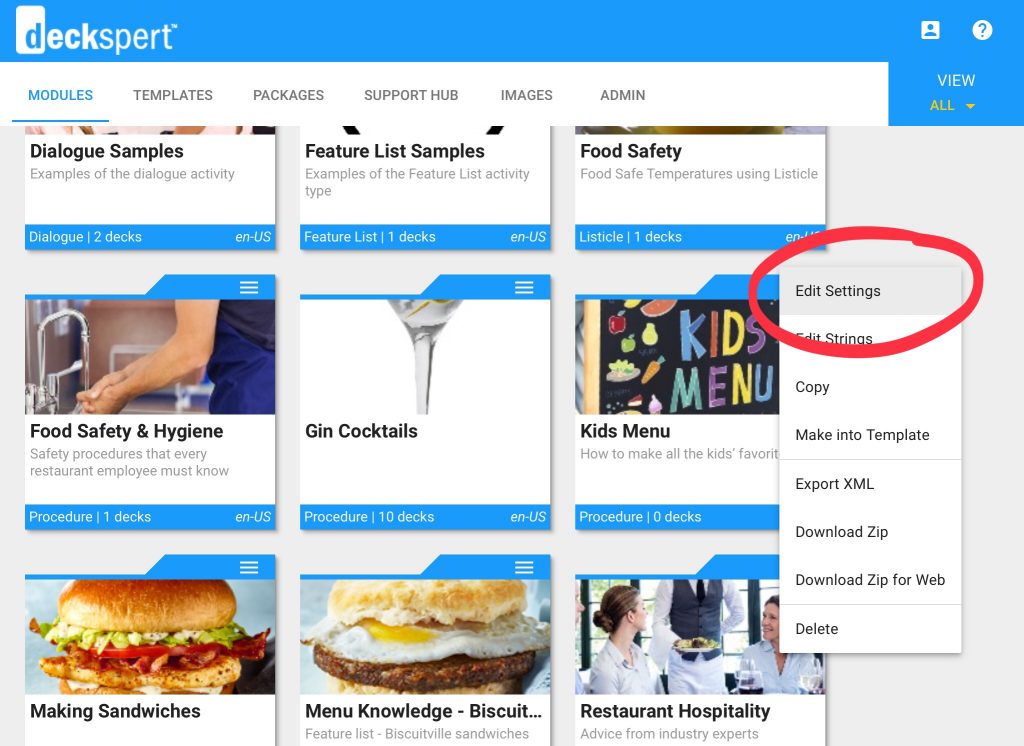
To learn how to configure the module’s settings, like the Assessment and Challenge modes, see the User Guide’s Configuring the Module section.
To learn how to add and configure decks to the module, see Creating & Configuring a Deck section.